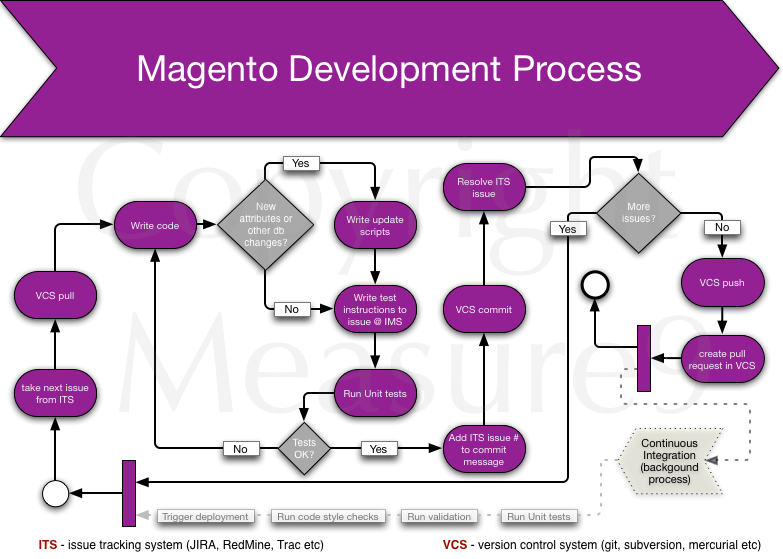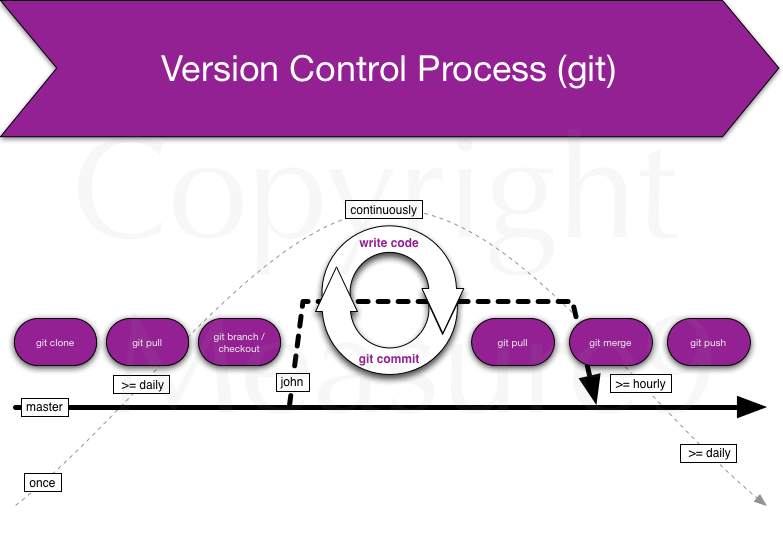I’ve created a small helper script for those who want to be able to create VirtualBox virtual machine from command line via SSH and RDP.
Prequisites
As a prerequisite you need to download Debian’s network install CD image.
The script
Here’s the script and I’ll explain it below line by line:
How it works?
In short it works so that you run this script in your existing Linux and you give virtual machine name as the only parameter. It creates a new virtual machine with pretty safe values that all can be changed later (e.g amount of memory).
First we do initialization, check the scripts arguments and assign the first argument as VMNAME variable:
if test $# != 1; then echo "Usage: $0 vm_name" exit 0 fi VMNAME=$1
Then we create and register new virtual machine of type 64bit Debian:
vboxmanage createvm --name $VMNAME --ostype Debian_64 --register
Then we allocate RAM, set power management, set DVD as first booting device, set network in bridged mode and we also specify that the machine would have 2 CPU-s with possibility to hotplug CPU-s:
vboxmanage modifyvm $VMNAME --memory 512 --acpi on --boot1 dvd --nic1 bridged --bridgeadapter1 eth0 --nictype1 virtio --cpus 2 --cpuhotplug on
After that hard drive image is created with size of 4 gigabytes. Make it larger if you have plenty of disk space handy.
vboxmanage createhd --filename ~/VirtualBox\ VMs/testvm/$VMNAME-disk01.vdi --size 4096 --variant Standard
Then we create 2 controllers, one for harddisks (SATA) and the other for CD/DVD (IDE):
vboxmanage storagectl $VMNAME --name "SATA controller" --add sata vboxmanage storagectl $VMNAME --name "IDE controller" --add ide
Then we attach the newly created hard disk to the controller:
vboxmanage storageattach $VMNAME --storagectl "SATA controller" --port 0 --device 0 --type hdd --medium ~/VirtualBox\ VMs/$VMNAME/$VMNAME-disk01.vdi
As a last thing we attach the downloaded Debian 7 network installation CD image:
vboxmanage storageattach $VMNAME --storagectl "IDE controller" --port 1 --device 0 --type dvddrive --medium /mnt/raid/soft/debian-7.2.0-amd64-netinst.iso
… and we start the virtual machine:
vboxheadless -s $VMNAME &
You’ll be displayed a message similar to this one:
VRDE server is listening on port 3389.
Open a Remote Desktop Client and connect to your host machine’s IP and port 3389. You will see Debian’s installation screen. Install it and off you go!:)
Later you may want to set the default boot device to harddisk instead of DVD:
vboxmanage modifyvm $VMNAME --boot1 disk