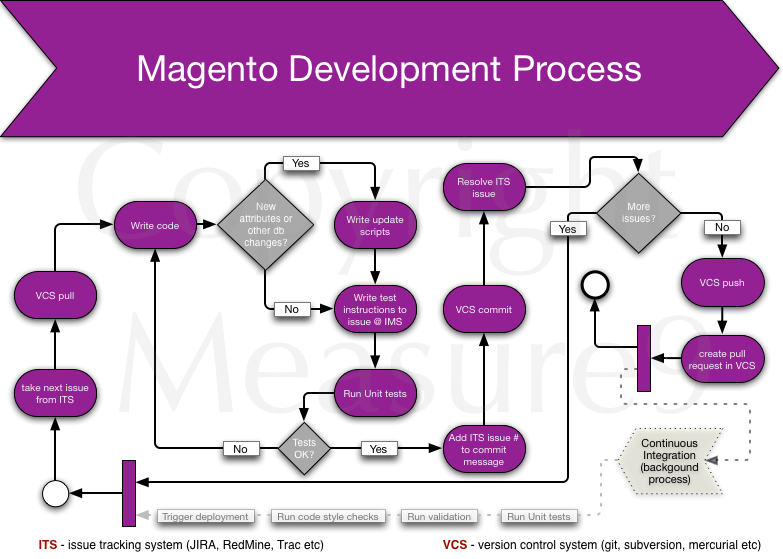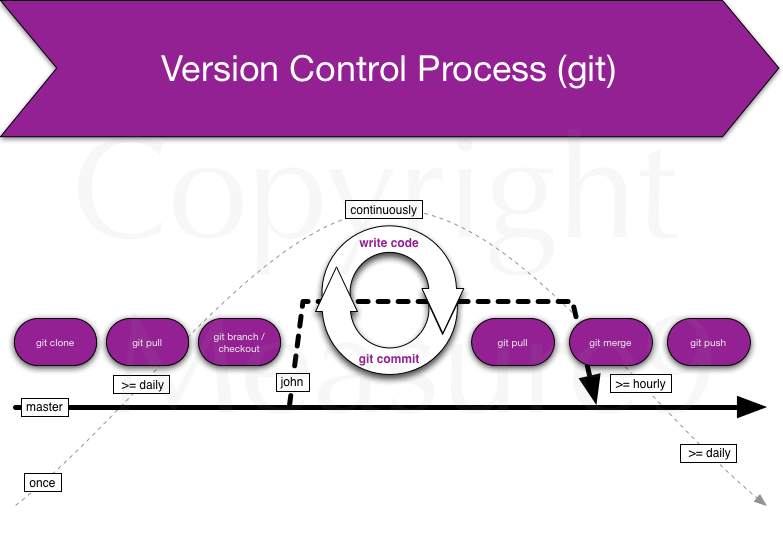No comments:
Archives for : linux
I’ve created a small helper script for those who want to be able to create VirtualBox virtual machine from command line via SSH and RDP.
Prequisites
As a prerequisite you need to download Debian’s network install CD image.
The script
Here’s the script and I’ll explain it below line by line:
How it works?
In short it works so that you run this script in your existing Linux and you give virtual machine name as the only parameter. It creates a new virtual machine with pretty safe values that all can be changed later (e.g amount of memory).
First we do initialization, check the scripts arguments and assign the first argument as VMNAME variable:
if test $# != 1; then echo "Usage: $0 vm_name" exit 0 fi VMNAME=$1
Then we create and register new virtual machine of type 64bit Debian:
vboxmanage createvm --name $VMNAME --ostype Debian_64 --register
Then we allocate RAM, set power management, set DVD as first booting device, set network in bridged mode and we also specify that the machine would have 2 CPU-s with possibility to hotplug CPU-s:
vboxmanage modifyvm $VMNAME --memory 512 --acpi on --boot1 dvd --nic1 bridged --bridgeadapter1 eth0 --nictype1 virtio --cpus 2 --cpuhotplug on
After that hard drive image is created with size of 4 gigabytes. Make it larger if you have plenty of disk space handy.
vboxmanage createhd --filename ~/VirtualBox\ VMs/testvm/$VMNAME-disk01.vdi --size 4096 --variant Standard
Then we create 2 controllers, one for harddisks (SATA) and the other for CD/DVD (IDE):
vboxmanage storagectl $VMNAME --name "SATA controller" --add sata vboxmanage storagectl $VMNAME --name "IDE controller" --add ide
Then we attach the newly created hard disk to the controller:
vboxmanage storageattach $VMNAME --storagectl "SATA controller" --port 0 --device 0 --type hdd --medium ~/VirtualBox\ VMs/$VMNAME/$VMNAME-disk01.vdi
As a last thing we attach the downloaded Debian 7 network installation CD image:
vboxmanage storageattach $VMNAME --storagectl "IDE controller" --port 1 --device 0 --type dvddrive --medium /mnt/raid/soft/debian-7.2.0-amd64-netinst.iso
… and we start the virtual machine:
vboxheadless -s $VMNAME &
You’ll be displayed a message similar to this one:
VRDE server is listening on port 3389.
Open a Remote Desktop Client and connect to your host machine’s IP and port 3389. You will see Debian’s installation screen. Install it and off you go!:)
Later you may want to set the default boot device to harddisk instead of DVD:
vboxmanage modifyvm $VMNAME --boot1 disk
Underlying systems and processes
Welcome back to Measure9 blog. Here I continue with article series “Setting up Magento development environment, step by step“. Please read Part 1, too. In this post I’m going to shed some light to surrounding processes and most low level tools. So we go from general to more specific with each subsequent article in this series.
Development process
A quite generic Magento Development Process looks like that. It involves an Issue Tracking System (ITS) and Version Control System (VCS). Also unit testing is in place. If you’re really after quality and fun in development then I do recommend to set up Continuous Integration solution. There is quite a number of solution like Bamboo, Jenkins and others.
Version control process
Version control is something that should be in place even if you’re working alone. It helps you to keep your work organised, establish good working habits and integrate your work thru various environments and phases of a project’s lifecycle.
There is a number of Version Control Systems available. To name a few that you already may have heard of:
- GIT
- Subversion
- Mercurial
- CVS
- ClearCase
See more from Wikipedia. The first 3 are quite modern while CVS is an old dinosaur and ClearCase is a proprietary yet very powerful and integrated system by IBM. Anyway, my gut feeling says that GIT is most widely used nowadays and there are reasons for that.
GIT is
- distributed – you can work offline and still keep stuff under control
- fast – I mean it’s really fast:)
- easy to use, supports easy branching and merging
- last but not least – invented by Linus “The Linux Guy” Torvalds himself. Quality…
Now about the process itself (when git is used):
Explanation from left to right:
When you start a project you do git clone (1). This gives you working folder with all project’s files. You do it once. Then, every day after your morning coffee you do git pull (2). Git pull gives you updates that have been pushed to upstream by other developers. After that you do git branch (3) if you haven’t done it already. This gives you isolated branch where you can mess around with the code any way you want. There is a number of branching strategies around, you need to choose what suits you best. There’s also a good example of a successful git branching model. Now you’re working with the code and you do git commit (4) (save code version to git). It’s recommended to keep commits small, I’d say atomic. Minimum one commit per fix or per issue from the ITS or per file. You’ll see that it’s good to keep commits small because when they day of rollback comes (and it will!) then you’d be grateful you did small commits that can be rolled back one by one. Then you feel that you’re ready to share your work with others. So you do git pull (5) again to retrieve latest changes from the remote and master branch. Then you merge (6) master branch into your named branch and if it’s cool (no merging errors) you’ll merge your changes back to master. Then you do git push (7) and share your work with others.
Some day (when I have time) I’ll add command line examples here, too.
Choosing hardware and installing operating system
Magento is a resource hog and thus good development hardware is a must. I’m personally using Macbook Air that has SSD permanent storage. It’s fast but standard MB Airs have only 4 gigs memory that is too little:( So you better get yourself a machine with following specs:
- >= 8 GB RAM
- >=128 GB SSD disk
- A good (dual head) video card (for dual monitors)
- A good keyboard
- A mouse
- A pair of good speakers (in case you’re working in your own room;))
Operating system
OSX and Linux are both good choices for Magento (or any web) development. For OSX there’s excellent package manager homebrew that gives you all necessary tools if you’re not satisfied with already built-in Apache web server and somewhat oldish PHP 5.3.
With Linux it’s simple – choose a distro that you like. My recommendation is Ubuntu or Debian. The both have APT package manager that satisfies all your needs.
Installation and configuration of tools will be covered in future posts.
Command line, Terminal application
One more thing is the terminal application. I think the the Linux’ defaults are good but there’s a better alternative for OSX’ Terminal.app and this is iTerm2. Install and use this one instead of native Terminal.app. It provides a few very good convenience functions like “copy when select” and similar.